 Technology is great, but only if it helps you to work better. I’d like to share 5 applications that I use and will help you get the most of our your time. I currently use them all daily and I’m excited to share their benefits with you.
Technology is great, but only if it helps you to work better. I’d like to share 5 applications that I use and will help you get the most of our your time. I currently use them all daily and I’m excited to share their benefits with you.
If there’s a tool that you think is better than the one I am mentioning, please let me know in the comments at the bottom of this page.
My rules for selecting these tools:
- Not a software that you already know everything about. Everyone knows about Evernote so it is not on this list.
- Clear business model. You don’t want to invest time to learn the software only to see it being closed next year. It could be a free software however they must achieve something (e.g. additional audience to their website, cross-promotion of other services etc). Therefore I am bit suspicious of things that are completely free and do not have any revenue model.
- Frees time to invest in doing the things you are best at.
- I currently use all of them.
1) Dashlane (www.dashlane.com) – FREE & PAID
If you’re still storing your passwords in your browser, please stop now for your own safety. They’re most likely not even encrypted! People could access the password files on your computer and view them, unless you encrypt your computer’s hard drive. If your computer is stolen or lost then you are in big trouble.
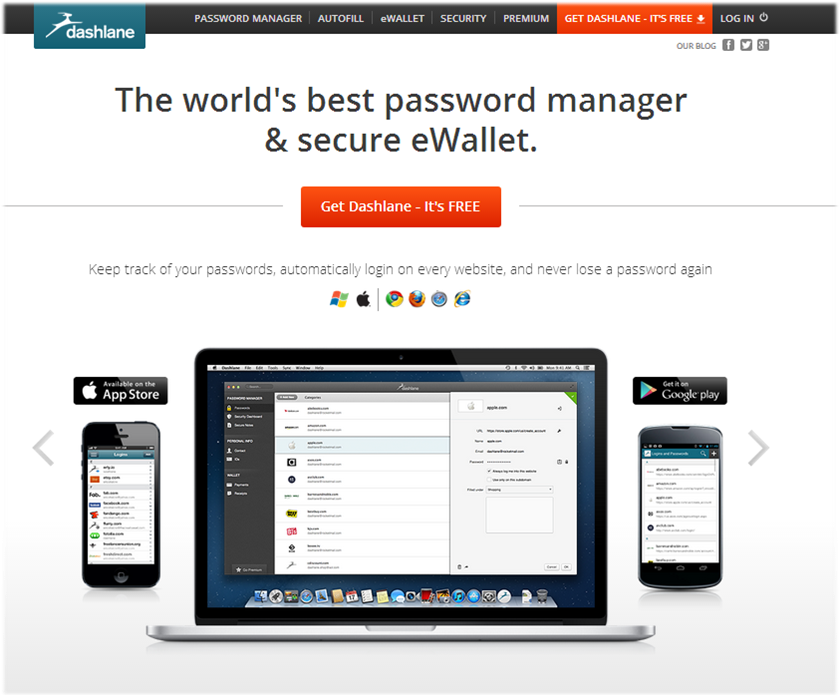
The problem this solves:
- Major security breach notifications. I received one soon after Adobe was hacked. I probably would never find out.
- It doesn’t record your Master Password anywhere (i.e. they literally “throw away the key”), your data can be decrypted ONLY BY YOU – not even Dashlane has access to your data.
- If you’re worried about your “data in the cloud”, you can choose to keep your encrypted data purely local – i.e. only on your device.
- Sending passwords to colleagues or family need not be risky. Encrypt and send it in one click. Your secure message self-destructs minutes after they pick it up.
- Populates itself with the passwords it found in your browser, thus saving you the trouble of having to manually import or re-enter them. Then it automatically logs you into sites where a password is required, thus saving you having to remember the password or manually type it.
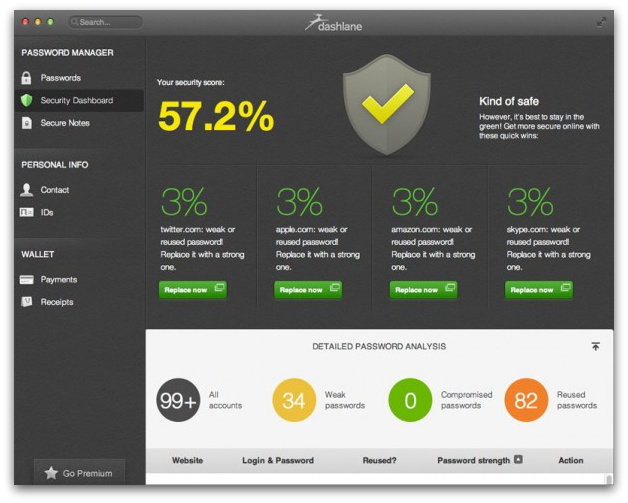
Mozilla Firefox has a “master password” feature that allows you to encrypt your saved passwords with a single “master” password, storing them on your computer in an encrypted format. However, Firefox’s password manager isn’t the ideal solution, either. The interface doesn’t help you generate random passwords and it lacks various features, such as cross-platform syncing (Firefox can’t sync to mobile devices).
Average person likely has tens of different passwords. Remembering such strong passwords is nearly impossible without using to some sort of trick. The ideal trick is a password manager that generates secure, random passwords for you and remembers them so you don’t have to.
Dashlane is an all-in-one solution . I’m aware of other solutions like Keepass, LastPass, and 1Password, and I’ve tried them over the months. But for various reasons I never really liked any of them. Then I tried Dashlane and I enjoyed it beautiful interface, seamless integration with my internet browser and syncing with mobile devices.
What would you do with a week off from work? Dashlane will save you up to 50 hours a year by using their smart form autofill feature.
Everyone who signs up for Dashlane automatically gets 30 days of free Dashlane Premium account on any given device. With Dashlane Premium (there is also an standard version, which is forever free), you get automatic sync across all your devices, automatic backups of your account, and more – for just $29.99 per year (that’s $2.50 per month!).
2) BreakTaker (www.techerator.com/breaktaker) – FREE
BreakTaker is a lightweight application that reminds you to take breaks while working on your computer. By encouraging you to take short breaks at regular intervals, BreakTaker can increase your overall productivity and can reduce common workplace injuries resulting from fatigue and eye-strain.
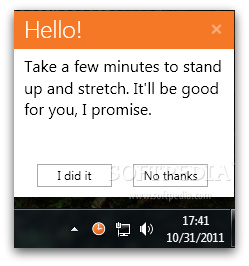
Most people skip break times due to burden of work. A reminder can come in handy. You can set the number of minutes after which a message pops up, reminding you to take a time off. The application suggests different ways to take a break i.e, taking a walk or stretching your neck.
After installation, right-click its icon and choose Settings to configure BreakTaker.
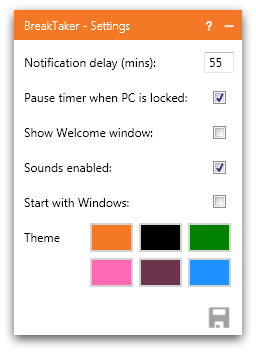
This one is for Windows only, which is a bit disappointing. Leave a comment below if you know Mac OS alternative.
3) Clearly by Evernote (www.evernote.com/clearly) – FREE
Evernote’s Clearly will remove all of the ads from the web page so that you can read the article more… well, Clearly!
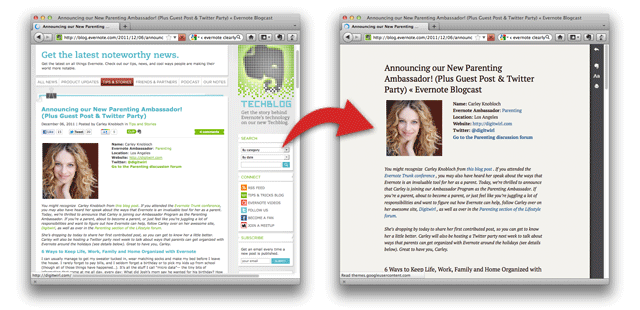
It even allows you to browse multi-page articles in one, seamless view. The Clearly app also allows you to save the article to your Evernote application so that you can read it later using any device that has Evernote. Also, Clearly allows you to:
- Highlight text on the page.
- Change the way in which you view the article by updating your Clearly theme preferences.
- Print clearly’s version of the article or blog
- Text to speech (For Evernote Premium Subscribers) translates the article into audio so that you can listen to it instead of reading.
http://youtu.be/JL002jzMsvU
4) 2Do app (www.2doapp.com) – PAID
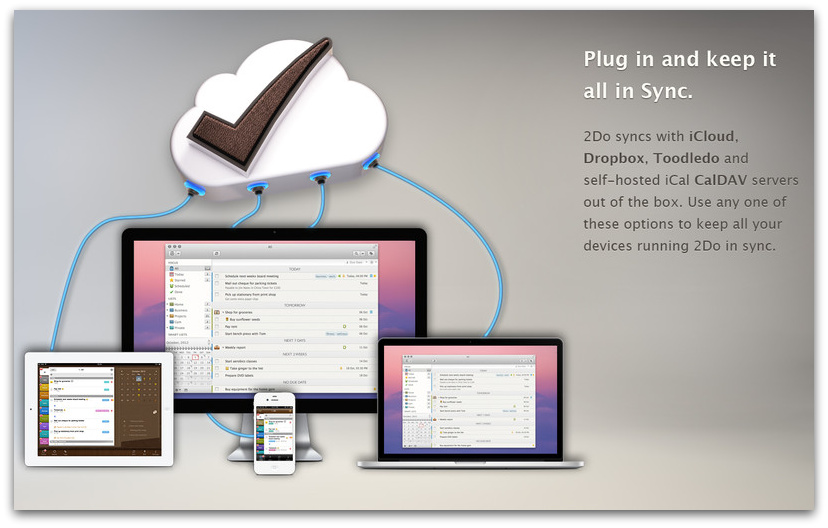 This feature-packed productivity app provides everything you need to manage your daily, weekly, monthly, and even lifetime tasks. If your to-do list is out of control, the 2Do app is definitely worth a look.
This feature-packed productivity app provides everything you need to manage your daily, weekly, monthly, and even lifetime tasks. If your to-do list is out of control, the 2Do app is definitely worth a look.
Rather than cover all the features of the app, which are too many to count, I wanted to point out a few features that’ll keep me using 2Do for the foreseeable future.
First and foremost before purchasing an app that fulfills an important function, it is important to look into how well the app it supported and how much a company communicates with customers. As far as I can tell, these developers have a good record on both counts. They have been doing it for many years.
Secondly, each individual task is more than just a simple note with a due date. You can add an image to your task, upload a file or attach an audio recording to help you remember unwritten details.
2Do supports status based on priority and tags, which are searchable within the app. You also can set a task to be recurring based on the days of the week, the days of the month or a set amount of time (every 4 days, for example). An alarm feature will remind you when your task is due, and you can choose when you want this gentle reminder to arrive.
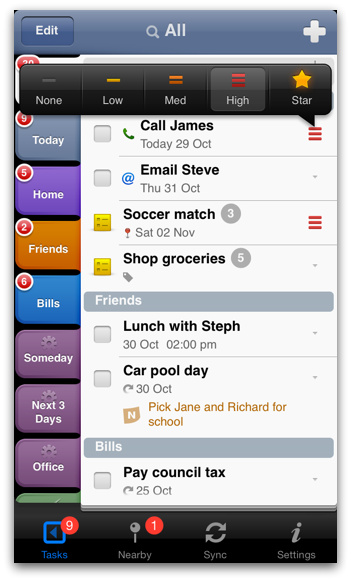
Thirdly, the tab system along the left-hand side of the app is useful for keeping your lists organized. You can toggle between various lists, and red badges appear when you have outstanding items. You can also create custom lists (2Do refers to them as calendars) for specific items, such as school, work, home, etc. Password protection for individual to-do lists is another plus.
The settings menu is incredibly comprehensive and includes everything from syncing options to interface changes. In fact, 2Do offers more customization than any other iPhone list app I’ve reviewed. Some users may be overwhelmed by all these options.
NOTE: Major free update exclusively for iOS 7 coming soon. 2Do (US$13.99) isn’t the cheapest iPhone list app, but it is one of the most useful.
5) Awesome screenshot – FREE (web app available on Chrome, Firefox, Safari)
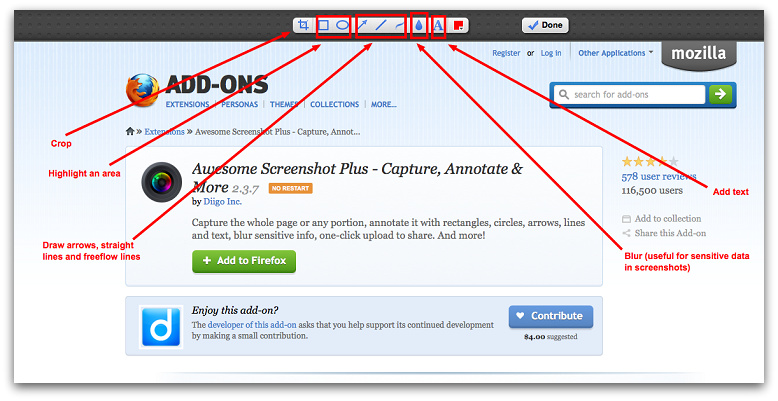
It is a screenshot tool that’s extremely simple and lets you make annotated screen captures on the spot. You can stop using Paint and do all editing within the screenshot app. It has a bunch of built-in tools to make this process quick-and-easy, like arrows, circles and text.
Capture the entire page or any portion, annotate screenshot, blur sensitive info, one-click upload to share.
Question: What tools do you use to get things done? Let me know in the comments. P.S. Do you know of other people that will find this article useful? Awesome, please share it on social media. Thank you!